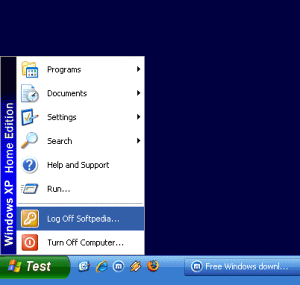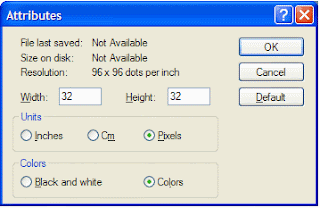Web Hosting - Ten Basic Tips
IntroductionThis page contains a testimonial of my extremely poor experiences with a particular web host, drawing upon these experiences to highlight ten basic rules for choosing a web host. The aim of the page is to help prevent you from making the same mistakes I did.
So what is a web host? A web host is a company which provides a valuable service on the Internet: the physical storage and distribution of website pages on behalf of website owners. Basically they provide the hardware and software, and website owners provide the information. For a certain fee, the web host agrees to rent website owners space on their server, and the accompanying bandwidth they provide for Internet users the world over to download web pages from their server.
I threw this page together as another resource on TweakGuides.com to help out potential webmasters in perhaps choosing a web host more wisely than I first did. A wrong choice can have terrible consequences for your website and its reputation. Keep the following in mind if you're considering purchasing web hosting services on the Net.
Ten Basic Rules
Suffice it to say, Oktagone.net is the web hosting company which kicked off the creation of this page. Their absolute lack of professionalism, and the (almost irreparable) damage they did to TweakGuides.com still makes me angry, and it's been quite a while since I escaped their clutches! We will use Oktagone to neatly demonstrate what makes a truly terrible web host.
The basic story goes like this: I was looking for a web host in April 2004 for my new site TweakGuides.com. As with most websites, things start out small, so I didn't want to invest in a dedicated server package costing hundreds of dollars per month. I just wanted some cheap but reliable shared web hosting (that is my site would be on the same server as many other websites, lowering costs). Oktagone was recommended to me because they were cheap and supposedly reliable. Basic Rule Number One - Never rely on one or two pieces of advice when purchasing hosting services. Aside from the fact that people may not really know what they're talking about, nothing replaces decent research when choosing a web host. Some unscrupulous hosting companies even resort to joining forums under pseudonyms and then giving their own services glowing testimonials to con unsuspecting potential customers (though I am not suggesting Oktagone.net did this).
So I joined Oktagone in April 2004 and instantly noticed the unprofessional setup - they had no formal billing system. You had to PayPal your monthly fee to them, without any way of checking your account balance, the actual service you had purchased, when your next bill was due (or overdue) etc. In fact at one point I upgraded my service (and paid extra) yet still got the old service for a month or two until I noticed the difference in my bandwidth allowance. Basic Rule Number Two: - Never rely on a web host which can't even automate or administer the most important aspect of a business: billing and payments!
Then there were the outages...long and short. Sometimes only a couple of hours, sometimes a day or two. Basic Rule Number Three: - Never ever rely on a web host which has "mysterious" outages frequently, always promising that it is "just a glitch". Your website relies on a smooth and consistent presence on the Internet to be successful. Would you frequent a supermarket or a bookstore which had odd trading hours and/or which regularly closed down without any word of why? Unreliable web hosts can cause irreparable damage to your website's traffic. Of course if you actually earn revenue from your site, this can be even worse - you will lose income, sometimes for days a time, and you won't be able to do a thing about it since the web hosting company controls if and when your site comes back online.
After many months of problems with Oktagone, there was a relatively stable period during which my site flourished. I topped 200,000 unique visitors a month, millions of hits and a reputable presence on the Internet. I thought things were good because I didn't have any hosting problems to damage my growing reputation. I now know this was the calm before the storm. Oktagone had a final blow lined up for my site: Oktagone was actually a reseller - that means they bought services from another company, and resold it at a profit. It turns out Oktagone did not pay their own bills for two months in a row, so the main company simply shut down all their servers. I suddenly found my site was offline and inaccessible without a single word of warning, without any explanations. It remained offline for around two days, until which time I found this thread on the WebHostingTalk Forums, detailing the debacle which had befallen all of Oktagone's US-based customers. Within a day of the thread appearing, Oktagone sent out an official email saying that the problem was due to a "power outage in New York", and that a technician was on the way to resolve problems within 36 hours. Needless to say this was a blatant lie, and Oktagone's owner later admitted - when confronted with the facts by the reseller on WebHostingTalk Forums - that he had simply not paid his bills and the servers had been shut down.
So some more things to note: Basic Rule Number Four: - If your host goes down for more than 24 hours, start getting very worried. This is not normal, and if you have had no warning, and no explanation, it is even worse. At this point start shopping for another webhost immediately. That is precisely what I did on the 2nd day. Basic Rule Number Five: - If you do receive a story about why your site is down, try to corroborate it with other people on the same host. Use the WebHostingTalk Forums for example to search for and/or post a question on whether the web host is down and why. Don't trust the web host to tell you the truth about the situation, and don't just sit and wait. Basic Rule Number Six: - Once your site is down for several or more days, don't wait - switch your host. Simply put, if your web host hasn't taken steps to protect against long outages by having appropriate emergency backup systems, then you need to get away from them ASAP. In Oktagone's situation, their outright lying was bad enough, but the fact that they left some of their customers offline for over two weeks (!) means that I will never trust them again, especially given they still maintain the same owner.
I was very lucky to get away from the situation relatively unscathed. I shopped around for, and quickly found another cheap (but more reliable) host called HostingOnNet.com. I was able to do so thanks to some simple precautions: Basic Rule Number Seven: - Always back up your website regularly to your own PC. I made daily backups of every page, picture and file I uploaded to my site onto my hard drive, so my backup was literally up-to-date and readily accessible. Others hosted on Oktagone were not so lucky, and had to rely on the generosity of the reseller to turn the servers back on for a while so they could backup their data. Incredibly, during this period Oktagone actually went out of their way to prevent customers backing up their data, which was thwarted by the reseller which owns the servers.
However one of the most important tips is a common mistake made by people new to web hosting: Basic Rule Number Eight: - Never register your domain name through your web host. This is the single biggest problem Oktagone customers ran into. Those that had also purchased their domain name through Oktagone couldn't switch to another web host with their existing domain names. Why? Because the Oktagone Domain Name Servers were offline, meaning that the addresses to which the domain names pointed to couldn't be changed! This meant that some sites were down for a week or two or more with no recourse whatsoever. Luckily I had registered TweakGuides.com through another domain name seller than my web host (Godaddy.com), a very smart thing to do and strongly recommended.
Ok so what happened in this situation. What was the permanent damage through all this melodrama? For starters I had a lot of concerned people trying to contact me during what was a peak period in my site's usage wondering what had happened. Yet of course because my site was physically offline, they couldn't email me. I couldn't put up any form of notice to tell them why TweakGuides.com was now inaccessible. Two days of this was bad enough, but two weeks would have broken my site's back. Some unscrupulous people had already tried during earlier outages to rip off my guides and host them on their own sites with the explanation "TweakGuides.com is no longer online, so we are 'archiving' their guides." Gee, how generous of them - all without my permission of course. I lost a few dollars as well because I'd paid in advanced, and despite assurances of getting a refund, to date Oktagone has not returned a cent, nor responded to my emails politely requesting a refund. This is despite the fact that I did not use one day of the months' hosting I paid for, and that they had already said they would pay me a refund (in principle) on the WebHostingTalk forums. Another telling sign of what kind of people run these sort of businesses, and my Basic Rule Number Nine: - Never pay in advance for hosting, even if it entails a large discount. You may find you lose all your money if/when the host goes down forever, and/or if they decide simply not to refund you. Consumer protection agencies may help you recover your money, but for small sums below a few hundred dollars you're going to spend more money trying than the amount you'd ever get back. Pay for your hosting by the month, and do it through a Credit Card so you can always cancel the payment if need be, or turn to the Credit Card company's fraud protection mechanisms to prevent losing large amounts of money.
The whole experience was very unpleasant, and for a site like TweakGuides.com which is still firming its reputation around the Net, one which I would have gladly done without. I hope the information above helps you decide on an appropriate web host. I personally did a fair bit of research before finding another host after Oktagone, although being placed in a pressure situation (i.e. my site was already down for two days) didn't help. My final rule is simple Basic Rule Number Ten: - Don't wait until something bad happens - if you're not happy with your current host, start researching for a better host straight away. Even if you decide to stay with your current host, at least you will have some options in case some emergency comes up and you have to switch at short notice. Never make the decision in a pressure situation as you're likely to just switch to another poor quality host.
Well, that's pretty much it from me. I got to tell my story, and hopefully provide ten basic tips at the same time! Hope you found it handy.
Update on Oktagone: People who have been unfortunate enough to recently sign up with Oktagone are still running into terrible problems, including loss of income. I strongly recommend you steer completely clear of Oktagone Hosting. As you can see, if you find negative accounts of web hosts from the past, chances are they haven't changed much in the intervening period - once a bad host, always a bad host.
Update on my Hosting
Due to the growing popularity of my site, and the demands it places on a host, I now use Virtual Private Server hosting. I tried DEHE.com for a few months, and unfortunately their setup wasn't stable. Site load - and hence responsiveness - would fluctuate noticeably for no apparent reason, and then there were several outages which although due to hardware failure, were just too much for me to deal with. Although the support was good, and the owners were genuinely trying to resolve problems, it became embarrassing to explain to my readers why the site was constantly slow or offline, so I left DEHE.com after a few months.
Now I am hosted by EuroVPS who have provided a much more stable server configuration - no doubt due to their greater experience and skills with VPS technology. My site load is consistent, even though I am now getting the most traffic I've ever had. The site never becomes totally unresponsive or extremely slow, and their support is very professional and resolve problems quite fast. Though they are not the cheapest around, they are definitely worth the money. Remember, Cheapest is not always the best choice. You get what you pay for, so if having a stable presence on the Internet is important to you, spend a few extra bucks or you may find you get more problems than you bargained for.